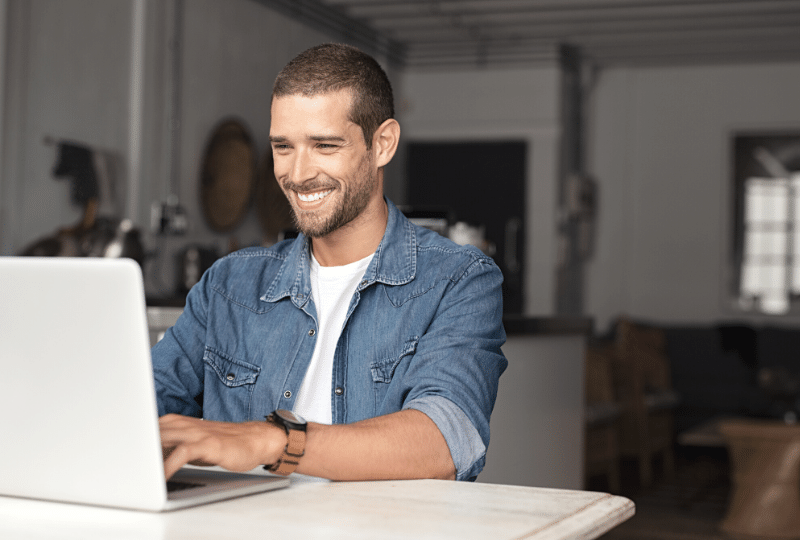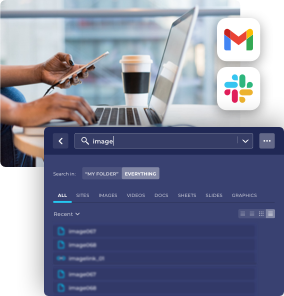As the last couple of months has shown us, that it might be better to keep your work in one centralized place, which is only a couple of clicks away, and it is accessible for everyone at all times. For many users it is a challenge to keep documents and files organized both in our virtual and real-life also, without help. If you are a G Suite Basic, Business or a Drive apps user, you may know well Google Drive workspace, – if you’re not – let’s see how it works! Here are some new tips and a review that you or your team will definitely like!
What is workspaces in Google Drive?
Workspaces feature (also powered by Google ) is often used by a team or a group of students to help them share information, comments to make learning and collaboration easier. You may already choose Google Drive as folder. With this tool each user can generate their own platform or their list of files they needed for their priority project in one place. Drive Priority page is a convenient way to organize files in G suite. How to make your own new platform? First of all, Drive priority page is available only for G suite customers so you need to have G Suite account to access these features. As you click on Google Drive sign in, you will get access to this G Suite platform. As you open Google Drive, access priority from the menu on the left-hand side. By clicking on it you will be brought to Priority Page. It has some features, which is priority and Google workspaces. On Priority Page you will see every document that the system chose to be the most relevant for you. Then, in workspaces you will see a group of documents, with multiple files related to your project and content. But there is not only one right way to use workspaces. People can create their own Google workspace to support their work, or business. Google will help you and suggest additions as new workspaces. To add files manually with a right click “add workspaces”. Together priority and workspaces will save time and help you to find and organize files, content and documents in one place, in G Suite. When you create new workspaces, you can name them, hide them, or remove them if you don’t need them anymore. If you want to close workspaces, the files won’t be deleted from the Drive, you can still find and share them. Workspaces can hold up to 25 files.
Haystack and G Suite
As you start to use G Suite and Haystack to organize your folders, these two will help you get information without too much hassle. You can put folders, items or a file you use and search for regularly, into favorites quickly. If you would like to declutter your Google Drive and use it as a clear space, you can filter your search by the size of the files also, so you can save time.
These features in G Suite are useful if you wish to keep your content more organized. Priority Page is available on both the web and the mobile app. We are happy to hear about your comments and tips you might want to share about G Suite and Haystack! Get on board with Haystack!
To sign up for Haystack PRO Beta Access go to: https://gethaystack.com/pricing-plans/