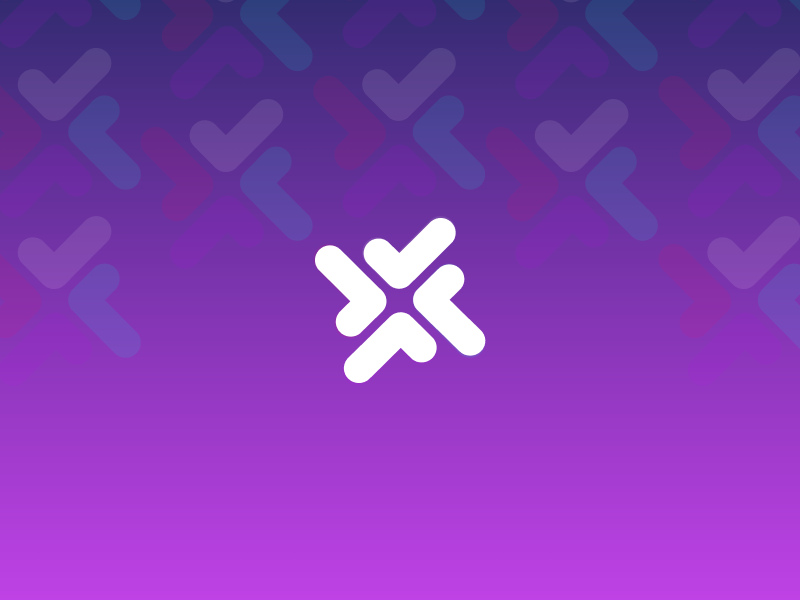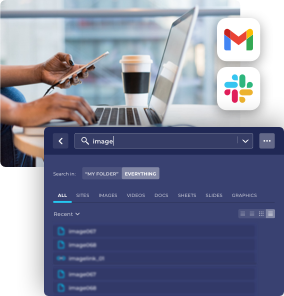The basic building blocks in Haystak are teams which are designated spaces for saving and categorizing information related to your company, client or school.
A team is made up of projects, categories, people, and your connected tools. You can decide to what degree you want to build your knowledge base in your team automatically or manually – there is a good chance you’ll use a combination of the two. You can connect your workplace tools and save everything said, shared or viewed across your company’s Slack, Gmail or Drive accounts. Or, you can add wikis, docs, news and resources manually.
User permissions are handled at the team level and cascade down to all projects. People joining a team will automatically able to see all the projects and content in a team. In Haystack Pro & Team (beta) version you can also create private projects within shared teams.
You can create or join multiple teams. You can also add content to multiple teams you joined already.
Sharing a team
To share a team click on “Invite to team” in the team context menu or on the right-hand-side sidebar when you’re on the team home.
Joining a team
To join a team you’ve been invited to you won’t need to accept any invitations, the team will automatically show up in your Haystack.