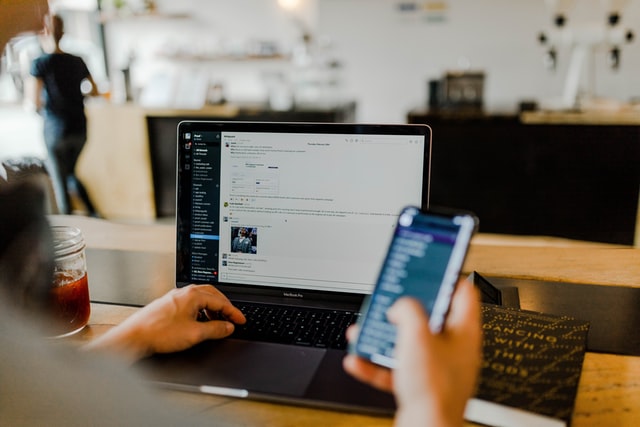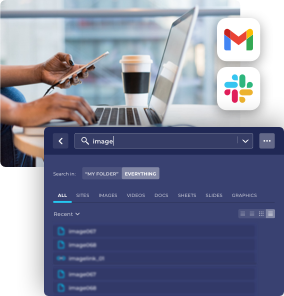Slack Search – How to get results?
The name Slack itself stands for “Searchable Log of All Conversation and Knowledge” you might expect something specific from the company like product Slack for teams. Slack for teams is a great product for team resources, but there are certain modifiers and features that Slack as a company has to keep updated. An average person spends more than two and a half hours daily with searching for information. With Slack, things can get a bit more complicated, if you are desperate to find the right information. It’s frustrating that you can’t find what you are looking for, whether they are messages or files or even words. Studies show that good research affects our brain. The more we search, the more our brains react to searching. We would like to see results, (good results mainly) immediately. Search results affect business, work and people. Instead of using a resources company to supply specific teams resources company data we can search Slack for teams resources. If we trust our search results, we have look up less information, because we simply know the information can be found through Slack search. This gives us a message, that we can save large amount of effort, if we know we will get good and trusted search results. There are several tech companies and teams who work on apps to create search modifiers to get better results and service within slack’s search field.
How to search in Slack?
You can use Slack in several ways to search Slack channel on your desktop. Imagine, that you can’t remember the name of a document that one of your team members sent to you on Slack’s workspace. You only know the name of the document or file contains the word “squirrel”. You start to scroll through messages and files, trying to find the work what you’re looking for. You desperately want to find it, so you click on the search bar. As a shortcut, alternatively you can type CTRL F or CMD F ( if you are a MAC user) on your keyboard. Open the search bar, type in “squirrel” in the column or any other keywords and click go. In the results you will see a list of your completed app search from messages files, channels and people, items will be listed by team members with username date, message and uploaded files. Click the jump link to view the conversation surrounding a message. Slack allows you to narrow your search in the search field – with search modifiers – for a channel or a direct message, or you can search for anyone with a username on Slack. If that’s still not your cup of tea, you can modify your search by tapping on the respective icon, on the top right side of the screen, so you can locate the exact content you need exactly. Try to add specific search modifiers these are going to narrow your results, well. You can filter your searches, by the person sharing the document, or the channels the document was shared at. You can type the channel and the direct message if you remember it and add a filter to narrow your searches. In Slack you can search by date and year too. There are some important words you need to remember when you search Slack, and those are the keywords. A keyword is the word or set of words that are there when you type in a channel: from a user, after and before a date or a year. Those filters and tools will make your life a lot easier. You can choose from set filters or add your own modifier if you tap on “more” under each section. The crucial thing to know about searching in Slack is that keywords will simplify the task exponentially especially in apps. This is what it looks like if you use slack as a desktop app. As the time goes by and you have more and more messages and people in Slack search channel, you’ll find that important stuff and text you need to see, quickly get lost or forgotten in Slack. You have the option to keep a file, you would like to come back to later, by saving it. To do that click on the bookmark icon, on the top right-hand side of the image or text. You can mark items, (image you want to use later, messages, any type of document) which you believe will be important for you later on. You can star channels or direct messages too, and move them to the top of your left sidebar for later use.
It’s slightly different with the mobile app. Open the app, tap the search bar ( or the tap magnifying glass icon) and then enter your query. Then you can see the list of files or information you are looking for. Of course, on the mobile app, you don’t have access to all those resources and tools that the desktop app feature.
Before Slack technologies inc updated their new and current search feature they were hit by a lot of member bad feedback. There were many people who had a hard time finding matches or what they were looking for exactly, search results were often hectic, they were not in order, and searching for synonyms was unsupported and it was difficult to set up a filter.
Haystack – Use and search channels like never before
If you search Slack channels, you already know how annoying this can be sometimes. Haystack is a whole different level, when it comes to searching for resources, and results. Teams and resources can be uploaded, so there is no more extensive Slack search within a channel. Let’s say you sent a website link in a message, to a colleague. This was about a new coffee shop, which opened close to your workplace. You remember you sent the message, but you don’t know the name of the coffee place but, you would like to check if they are open and see their current menu. Right now, you are unable to search for files and links in Slack.
If you download Haystack, you can find any file, link, or code snippet, without scrolling back or search the Slack channel. Also you can get a list of results and information with even a single click. Haystack will make the life of slack users easier because if you know that you are frequently searching for something in one channel, you can create that search and keep it in your favorites, before you forget it. You can also tag the channels in Haystack, which is a huge help in a project, because you don’t have to waste more time with research in the middle of the day. Thanks to this powerful tool, you will save time, and work also! As you may know, small teams uses the free apps on for their phones. If you are a company, or a team use the free version, there is no option for you to search back for a message, a file, an email, a Dropbox item or text that is older than 30 days. Thanks to Haystack there is an option for you, to search for messages and files older than 30 days. You can imagine Haystack as a specific management tool, you can connect your Slack account to, and it will generate a folder with all your links, files and messages from your last conversations not older than 90 days. You can search in different resources at once, if you can’t remember, whether you shared a file a Google Drive document or the website of restaurant you hit, or something important with the group. When you find it, you can share the links easily, so your colleagues can click on it right away. That can come quite handy when you have a new member in your team, so you don’t have to send an email, because you can share every file on Slack workspace right away. You can also search in a specific channel, not just in the full range of channels. If that wouldn’t be enough, you can filter for the person who shared the content, look for context to carry out your search well.
Haystack will help teams share messages to do more task and projects efficiently, and provide feedback at the click of a button.
To sign up for Haystack PRO Beta Access go to: https://gethaystack.com/pricing-plans/